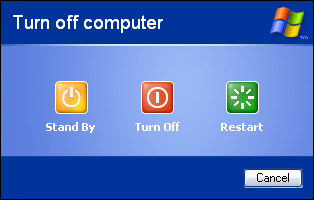When you first run Windows Vista on your newly built PC, it boots up very quickly. After installing several applications such as anti-virus, spyware, office suite, the performance suddenly become very sluggish. You may be wondering, “What happened to my PC?”
Most people upgrade their PC in the hope of having a faster system. What they didn’t know is that no matter how good their hardware is, if they allow a lot of memory intensive applications to choke up the OS, the performance will still be slow.
If you are using Windows Vista, here are some tips to help you optimize for faster performance.
1) Delete programs you never useIn addition to occupying storage space, miscellaneous programs can also take up a lot of memory space. The more programs you installed, the slower your PC runs. If you have the habit to install lots of programs, then it is time for you to clean up your system now.
* Go to Start->Control Panel
* Select Programs->Programs and Features
* Select the program that you have no use for and click Uninstall.
2) Reduce number of startup programsThe more programs that Vista has to run during startup, the longer the startup process takes. Reduce the number of startup programs and you will see improvement in the boot up time.
The easiest way to check out your startup programs is to look at the taskbar (Right bottom corner). For the programs that you have no need for, right click on the icons and select “Do not load during startup”. If the program does not provide such a disable feature, you can disable it via the Windows Defender.
* Go to Start-> All Programs->Windows Defender.
* Select Tools-> Software Explorer.
* In the Category box, click Startup Programs.
* Select the program that you want to prevent from running, and then click Disable.
* Click Yes to confirm that you want to stop that program from running.
3) Turn off visual effectsUnless you have a really powerful PC, there is always a tradeoff between the visual effect and the performance. If you opt for better performance, you will have to disable some (or all) of the visual effect.
* Go to Start->Control Panel->System and Maintenance
* Select the Performance Information and Tools.
* Click Adjust visual effects.
* Click the Visual Effects tab, click Adjust for best performance, and then click OK. (For a less drastic option, select Let Windows choose what’s best for my computer.)
4) Disable services you don’t needVista runs more than 100 services in the background during startup, and this doesn’t include the services that come with the applications that you have installed. These services usually run when the computer starts and end only when the computer is shut down. While some of these services are essential for the running of the OS, some of them are redundant and can be removed
* Go to Start and type services in the search field.
* Select Services.MSC. Within it, you’ll see a list of services. There’s a Description column and a Status column that indicates whether the service has been started. The Startup Type shows how the service starts:
o Disabled means the service will not start under any means.
o Manual means the service will start if another service calls for it.
o Automatic means it starts when Windows Vista starts.
o Automatic (Delayed Start) means it starts a little while after Vista starts.
* You have the power to change the status and startup type of most of the services. You can right-click any service, click Properties, and choose whether to start or stop the service and select its startup type.
For more detail on configuring the services, you can download the Vista_Services word doc on services, provided by Microsoft.
5) Adjust indexing optionIf you enable the indexing option, it will be constantly running in the background, waiting, scanning and indexing all the files and folders in the hard disk. While this can help you find what you want easily, most of the time you will not need 95% of the indexed files. What you can do is to adjust the indexing option so that it only focuses on those files and folders that you commonly use.
* Go to Start->Control Panel->System and Maintenance->Indexing Options.
* Click Modify. To remove a location, clear its check box in the Change selected locations list, and then click OK.
 Processor as the main brain of the computer can also cause problems for computers, either because they occurred overheating (overheating) so that it can make the computer restarts frequently and may die suddenly.
Processor as the main brain of the computer can also cause problems for computers, either because they occurred overheating (overheating) so that it can make the computer restarts frequently and may die suddenly.